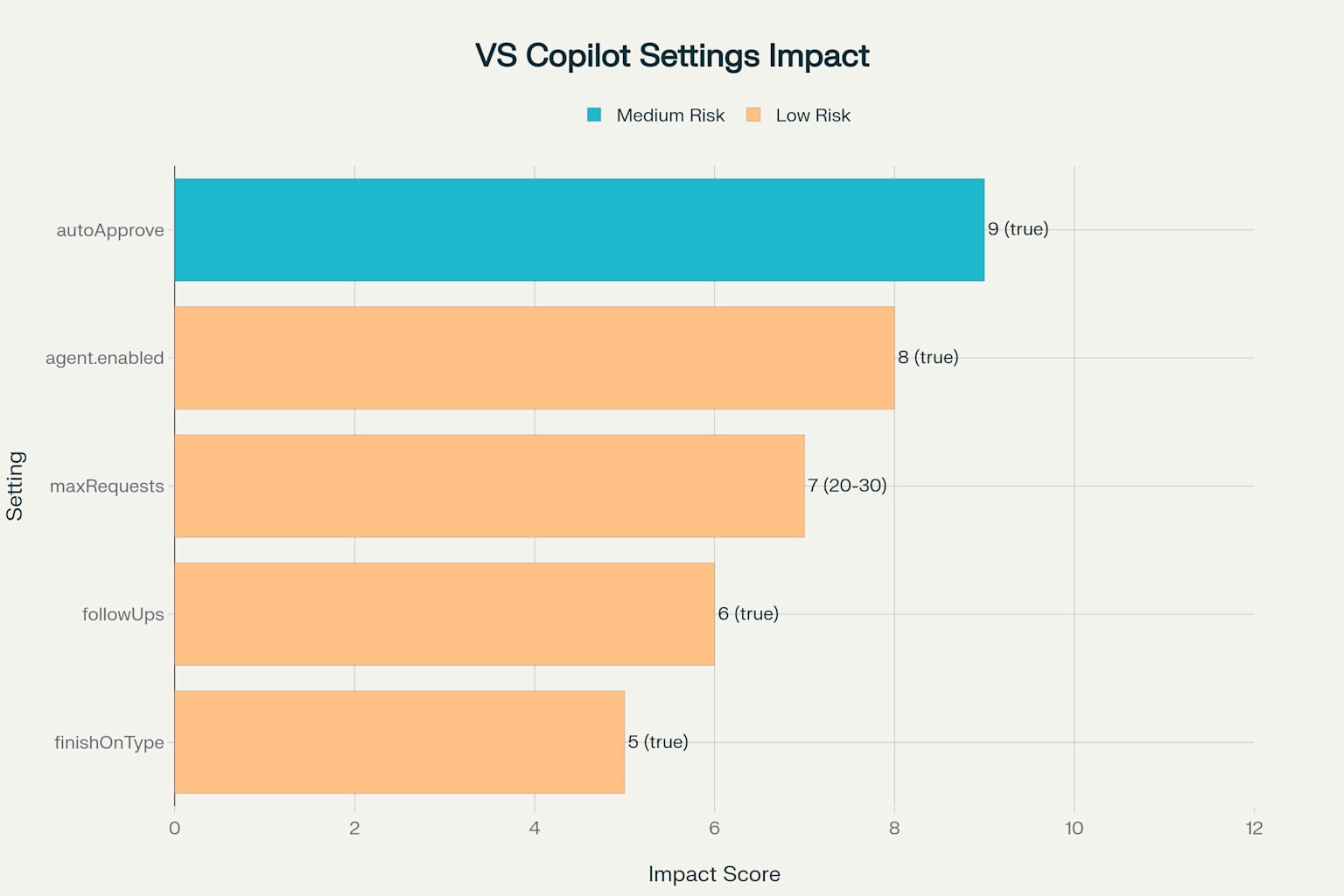GitHub Copilot Chat is a powerful AI assistant that can significantly boost your coding productivity. However, many developers find the constant approval requests frustrating and workflow-breaking. This guide will show you how to configure Copilot Chat to work more autonomously while maintaining security and control.
Why This Matters
- Improved Flow State: Fewer interruptions mean better focus and productivity
- Faster Development: Automatic approvals speed up AI-assisted coding
- Better Experience: More seamless integration with your existing workflow
- Customizable Control: Configure exactly what gets auto-approved